- Introduction to MetaMask Wallet
- What is MetaMask and Why is it Important?
- Key Features of MetaMask
- Understanding Crypto Wallets Before Using MetaMask
- How to Install MetaMask Wallet
- Setting Up Your MetaMask Wallet for the First Time
- How to Add and Manage Accounts in MetaMask
- How to Add Networks to MetaMask
- How to Send and Receive Crypto with MetaMask
- How to Add Custom Tokens to MetaMask
- Connecting MetaMask to Decentralized Applications (dApps)
- Backing Up and Restoring MetaMask
- Security Best Practices for MetaMask Users
- Troubleshooting Common MetaMask Issues
- MetaMask Mobile vs Desktop: Which One Should Beginners Use?
- Alternatives to MetaMask for Beginners
- Frequently Asked Questions
- Conclusion: Why MetaMask is the Best Starting Point for Beginners
Introduction to MetaMask Wallet
Cryptocurrency adoption has grown rapidly over the last few years, and one of the most essential tools for interacting with blockchain technology is a crypto wallet. Among the many available, MetaMask stands out as the most popular and beginner-friendly option. Whether you’re looking to store tokens, interact with decentralized applications (dApps), or explore the world of decentralized finance (DeFi), MetaMask provides a reliable entry point.
This MetaMask wallet tutorial is designed specifically for beginners and students who want to learn how to set up, secure, and use MetaMask effectively. By the end of this guide, you’ll have a clear understanding of how to install MetaMask, manage accounts, send and receive tokens, and connect to decentralized applications safely.
What is MetaMask and Why is it Important?
MetaMask is a non-custodial cryptocurrency wallet that allows users to store, manage, and interact with digital assets on the Ethereum blockchain and other compatible networks. It started as a simple browser extension in 2016 and has now evolved into a multi-platform wallet available on desktop and mobile.
The importance of MetaMask lies in its ability to act as a bridge between your browser and blockchain applications. Without a wallet like MetaMask, you cannot directly interact with DeFi platforms, NFT marketplaces, or token swaps.
Some key reasons why MetaMask is important for beginners include:
-
Easy setup with browser and mobile apps
-
Supports multiple networks beyond Ethereum
-
Secure storage of private keys locally
-
Integration with thousands of dApps
-
Open-source and widely trusted
Key Features of MetaMask
MetaMask offers a wide range of features that make it appealing for beginners:
-
Multi-Network Support – Ethereum, BSC, Polygon, and custom networks.
-
Token Management – Add and manage ERC-20, ERC-721 (NFTs), and other tokens.
-
dApp Integration – Connect seamlessly with DeFi protocols and NFT marketplaces.
-
Security – Your private keys and seed phrase remain under your control.
-
Cross-Platform – Available as a Chrome/Firefox extension and mobile app.
-
Hardware Wallet Integration – Can be paired with Ledger or Trezor for extra safety.
Understanding Crypto Wallets Before Using MetaMask
Before diving into the MetaMask wallet tutorial, it’s important to understand the basics of crypto wallets. A crypto wallet is not like a physical wallet—it doesn’t actually “store” coins. Instead, it manages the private keys that give you access to your blockchain assets.
Difference Between Hot Wallets and Cold Wallets
-
Hot Wallets: Connected to the internet (e.g., MetaMask, Trust Wallet). Convenient but more vulnerable to hacks.
-
Cold Wallets: Offline storage (e.g., Ledger, Trezor). Extremely secure but less convenient for daily use.
MetaMask is a hot wallet, which makes it perfect for beginners due to its ease of use.
Why Beginners Should Start With MetaMask
-
Free to download and use
-
Beginner-friendly interface
-
Works with NFTs and DeFi
-
Large community support
How to Install MetaMask Wallet
Setting up MetaMask is straightforward, but beginners often face confusion about which version to download and where. To avoid scams, always download MetaMask only from the official website: https://metamask.io.
MetaMask comes in two main versions:
-
Browser Extension – Works on Chrome, Firefox, Edge, and Brave.
-
Mobile App – Available for iOS and Android.
Let’s go step by step.
Installing MetaMask on Chrome Browser
-
Open your Chrome browser.
-
Go to the Chrome Web Store and search for “MetaMask”.
-
Click Add to Chrome.
-
Once installed, you’ll see the MetaMask fox logo on the top right corner of your browser.
-
Click the icon to launch the extension.
⚠️ Security Tip: There are many fake MetaMask extensions. Always verify that the developer is Consensys Software Inc., the official publisher.
Installing MetaMask on Firefox
-
Open the Firefox browser.
-
Visit the Firefox Add-ons Store and search for “MetaMask”.
-
Click Add to Firefox and confirm installation.
-
After installation, the fox logo will appear in your toolbar.
Firefox users sometimes experience compatibility issues with dApps, so if you plan on using MetaMask extensively, Chrome or Brave is usually the better choice.
Installing MetaMask on Mobile (Android & iOS)
-
Open Google Play Store (Android) or App Store (iOS).
-
Search for MetaMask – Blockchain Wallet.
-
Download and install the official app.
-
Open the app, and you’ll be guided through wallet setup.
MetaMask mobile allows you to scan QR codes to connect to dApps, making it handy for quick transactions.
Setting Up Your MetaMask Wallet for the First Time
Once installed, it’s time to set up your wallet. This step is critical because your seed phrase and private keys determine ownership of your crypto.
Creating a New Wallet
-
Open the MetaMask extension or app.
-
Click “Get Started” → “Create a Wallet”.
-
You’ll be asked if you want to share usage data with MetaMask. Choose “Yes” or “No” (doesn’t affect functionality).
-
Create a strong password for local access.
-
You’ll now receive your Secret Recovery Phrase (12 random words).
Securing Your Secret Recovery Phrase
Your recovery phrase is the most important part of your MetaMask wallet. It’s the only way to restore your wallet if you lose access to your device.
⚠️ Golden Rules for Recovery Phrases:
-
Write it down on paper and store it in a safe place.
-
Never store it digitally (screenshots, notes app, email).
-
Never share it with anyone—even MetaMask support will never ask for it.
Many beginners lose funds because they fail to secure their seed phrase properly. Treat it like the master key to your digital safe.
Setting Up a Strong Password
Your local MetaMask password protects your wallet on your device, but it doesn’t replace your seed phrase.
-
Use a long password (12+ characters).
-
Combine letters, numbers, and symbols.
-
Don’t reuse passwords from other accounts.
Remember: Losing your password isn’t a disaster—you can always restore your wallet with your seed phrase.
How to Add and Manage Accounts in MetaMask
One of MetaMask’s strengths is that it allows users to create and manage multiple accounts under the same wallet.
Creating Multiple Accounts
-
Open MetaMask and log in.
-
Click your account icon (top-right corner).
-
Select “Create Account”.
-
Give it a name (e.g., “Main Wallet” or “NFT Account”).
This is useful if you want to separate funds for trading, NFTs, or long-term holding.
Importing an Existing Wallet
If you already have a wallet from another device, you can import it into MetaMask:
-
Open MetaMask.
-
Select “Import Wallet”.
-
Enter your seed phrase or private key.
-
Set a new password.
This feature is also used to restore a lost wallet when reinstalling MetaMask.
How to Add Networks to MetaMask
By default, MetaMask is connected to the Ethereum Mainnet, but you can add other networks such as Binance Smart Chain (BSC), Polygon (MATIC), and even test networks.
Ethereum Mainnet (Default Network)
This is the primary Ethereum blockchain, where you can store ETH and ERC-20 tokens. It’s already set up when you first install MetaMask.
Adding Binance Smart Chain (BSC)
To add BSC manually:
-
Open MetaMask → Settings → Networks → Add Network.
-
Enter the following details:
-
Network Name: Binance Smart Chain
-
RPC URL: https://bsc-dataseed.binance.org/
-
Chain ID: 56
-
Currency Symbol: BNB
-
Block Explorer URL: https://bscscan.com
Now you can store and trade BNB and BEP-20 tokens.
Adding Polygon (Matic)
To add the Polygon network:
-
Network Name: Polygon
-
RPC URL: https://polygon-rpc.com/
-
Chain ID: 137
-
Currency Symbol: MATIC
-
Block Explorer URL: https://polygonscan.com
Polygon is popular because of its low transaction fees and fast confirmations, making it beginner-friendly.
Custom RPC Settings
Some new blockchain networks aren’t pre-listed in MetaMask, but you can always add them manually by using a custom RPC. Just follow the same process and input the network’s details from its official documentation.
How to Send and Receive Crypto with MetaMask
At its core, MetaMask allows users to send and receive cryptocurrency. While this process may seem intimidating at first, it’s very simple once you understand the basics.
Receiving Tokens in MetaMask
-
Open MetaMask and log in.
-
Select the account you want to receive funds in.
-
Click on your wallet address (starts with
0x…). This automatically copies it to your clipboard. -
Share this address with the sender or paste it into the exchange when withdrawing funds.
⚠️ Important: Always double-check that you’re sending funds on the correct network. For example:
-
ETH and ERC-20 tokens → Ethereum Mainnet
-
BNB and BEP-20 tokens → Binance Smart Chain
-
MATIC tokens → Polygon
If funds are sent on the wrong network, they may be lost forever.
Sending Tokens Safely
-
Open MetaMask and click Send.
-
Paste the recipient’s address.
-
Enter the amount you want to send.
-
Select the network (Ethereum, BSC, Polygon, etc.).
-
Review gas fees (transaction costs).
-
Click Confirm.
The transaction will appear as Pending until it is mined/confirmed on the blockchain.
💡 Tip: Always triple-check the recipient address. Crypto transactions are irreversible.
Checking Transaction History
MetaMask keeps a record of your transaction history:
-
Open your wallet and scroll down to see recent activity.
-
Click on a transaction to view details.
-
You’ll find a link to Etherscan (or relevant block explorer) where you can verify confirmations.
This transparency is one of the benefits of blockchain—you can track every transaction in real-time.
How to Add Custom Tokens to MetaMask
Many beginners panic when they transfer tokens but don’t see them in MetaMask. Don’t worry—it usually means the token isn’t added yet.
Why Some Tokens Don’t Show Automatically
MetaMask automatically displays popular tokens like ETH and BNB. But lesser-known ERC-20 or BEP-20 tokens may not show up right away. This doesn’t mean your funds are lost—it just means you need to manually add the token.
Adding Tokens Manually
-
Open MetaMask and log in.
-
Click Import Tokens.
-
Copy the token’s contract address from a trusted source (such as CoinGecko or the project’s official site).
-
Paste it into the form, and MetaMask will auto-fill the rest (symbol and decimals).
-
Click Add Custom Token.
Now the token will appear in your wallet balance.
⚠️ Safety Tip: Only copy contract addresses from official websites or trusted sources. Fake tokens often trick users into scams.
Connecting MetaMask to Decentralized Applications (dApps)
One of MetaMask’s most powerful features is its ability to connect to decentralized applications (dApps). This is what allows you to swap tokens, stake assets, buy NFTs, and more.
Using MetaMask with Uniswap
Uniswap is the most popular decentralized exchange (DEX) on Ethereum.
-
Visit https://app.uniswap.org/.
-
Click Connect Wallet → select MetaMask.
-
Authorize the connection in your MetaMask popup.
-
You can now swap tokens directly from your wallet.
⚠️ Watch out for gas fees on Ethereum—they can be high. Beginners may prefer using Polygon or BSC for cheaper swaps.
Connecting to OpenSea (NFT Marketplace)
OpenSea is the largest NFT marketplace, and MetaMask is the most common wallet used there.
-
Go to https://opensea.io/.
-
Click Wallet Icon → select MetaMask.
-
Approve the connection.
-
You can now buy, sell, and mint NFTs.
MetaMask gives you full control over your NFTs—you can store them securely and move them anytime.
Exploring DeFi Apps with MetaMask
MetaMask integrates with thousands of DeFi apps, including:
-
Aave – Borrow and lend crypto.
-
Curve Finance – Stablecoin trading.
-
SushiSwap – Token swaps and liquidity pools.
-
PancakeSwap (on BSC) – Cheaper alternative to Uniswap.
The process is usually the same:
-
Visit the dApp’s website.
-
Click Connect Wallet.
-
Select MetaMask and approve the request.
Once connected, your wallet will interact directly with the smart contracts of the dApp.
Backing Up and Restoring MetaMask
No MetaMask wallet tutorial is complete without teaching you how to back up and restore your wallet.
Exporting Your Private Keys
Each MetaMask account has a private key. You can export it:
-
Open MetaMask → Settings → Security & Privacy.
-
Enter your password.
-
Click Reveal Private Key.
⚠️ Never share this key. Anyone with access can drain your wallet.
Restoring Wallet with Seed Phrase
If you lose access to your device, you can restore MetaMask using your 12-word recovery phrase:
-
Install MetaMask on a new device.
-
Click Import Wallet.
-
Enter your seed phrase.
-
Set a new password.
This will restore all your accounts and balances.
Security Best Practices for MetaMask Users
Since MetaMask is a hot wallet (always connected to the internet), it’s more vulnerable than hardware wallets. Beginners often make mistakes that put their funds at risk, so let’s go over the essential security practices.
Avoiding Phishing and Fake Extensions
Phishing is the most common way MetaMask users get hacked. Attackers create fake websites that look like real dApps and trick you into entering your seed phrase.
✅ How to protect yourself:
-
Bookmark official dApp sites (e.g., Uniswap, OpenSea).
-
Never click on random crypto ads or suspicious links.
-
Verify the extension developer is Consensys Software Inc..
-
Never enter your seed phrase anywhere except the official MetaMask recovery screen.
Using Hardware Wallet Integration with MetaMask
For maximum security, pair MetaMask with a hardware wallet like Ledger or Trezor.
-
MetaMask acts as the interface, but your private keys stay inside the hardware device.
-
Even if your computer is hacked, attackers can’t approve transactions without the hardware wallet.
-
This setup is perfect for students or beginners who want to explore dApps but still keep large funds safe.
Keeping Software Updated
MetaMask regularly releases updates that fix bugs and improve security.
-
Always update your browser and MetaMask extension.
-
Keep your mobile app updated.
-
Avoid using outdated versions, which may have vulnerabilities.
Troubleshooting Common MetaMask Issues
Even though MetaMask is user-friendly, beginners often encounter problems. Let’s go over the most common issues and how to fix them.
Fixing Network Errors
Sometimes MetaMask fails to connect to a network, showing errors like “Invalid RPC” or “Transaction Pending Forever.”
✅ Solutions:
-
Check if the network’s RPC URL is correct.
-
Switch between different RPC URLs (for BSC or Polygon).
-
Restart your browser or mobile app.
Gas Fee Problems and Solutions
Ethereum gas fees can be very high, which confuses new users.
-
High gas fees? Wait for a less congested time or use a cheaper network like Polygon.
-
Transaction stuck? Go to Settings → Advanced → “Reset Account.” Then try again.
-
Low gas set accidentally? You can “Speed Up” or “Cancel” the transaction in MetaMask.
Wallet Not Showing Tokens
If you send tokens but they don’t appear:
-
Verify the transaction on a block explorer (Etherscan, BscScan, etc.).
-
If it shows success, import the token manually using its contract address.
-
Refresh MetaMask or restart your browser.
MetaMask Mobile vs Desktop: Which One Should Beginners Use?
MetaMask is available on both desktop (browser extension) and mobile app. Each has its strengths, and beginners should understand when to use one over the other.
Advantages of Mobile MetaMask
-
Convenient for quick transactions.
-
QR code scanning for dApp connections.
-
Touch/Face ID for added security.
-
Works as a standalone wallet (no PC required).
Advantages of Desktop MetaMask
-
Easier for dApp-heavy activities like NFT trading.
-
More stable for interacting with DeFi platforms.
-
Supports browser plugins and extensions.
-
Better for multitasking and advanced settings.
Best Practices for Syncing Both
Many advanced users combine both versions:
-
Use desktop MetaMask for trading, NFTs, and DeFi.
-
Use mobile MetaMask for payments and quick swaps.
-
Always back up the same seed phrase to keep both wallets synced.
Alternatives to MetaMask for Beginners
While MetaMask is the most popular crypto wallet, beginners may want to explore alternatives that fit their needs.
Trust Wallet
-
Mobile-only wallet owned by Binance.
-
Supports multiple blockchains.
-
Built-in DEX for quick swaps.
-
Very beginner-friendly.
Coinbase Wallet
-
Separate from the Coinbase exchange app.
-
Supports NFTs and dApps.
-
Great for students already using Coinbase.
-
Secure and easy to integrate with fiat purchases.
Brave Wallet
-
Built directly into the Brave browser.
-
No need for an extension.
-
Supports Ethereum and compatible networks.
-
Good option for privacy-focused users.
Frequently Asked Questions
Conclusion: Why MetaMask is the Best Starting Point for Beginners
MetaMask has become the most trusted crypto wallet for beginners and students, and for good reason. It’s free, easy to use, and connects seamlessly with thousands of dApps, NFT marketplaces, and DeFi platforms.
With this MetaMask wallet tutorial, you’ve learned:
-
How to install and set up MetaMask on desktop and mobile.
-
The importance of securing your seed phrase.
-
How to send, receive, and manage crypto tokens.
-
How to add custom tokens and networks like BSC and Polygon.
-
How to connect to dApps such as Uniswap, OpenSea, and PancakeSwap.
-
Security best practices and troubleshooting tips.
-
Alternatives like Trust Wallet and Coinbase Wallet.
For students and beginners entering the world of crypto, MetaMask provides the perfect balance of simplicity and functionality. While it’s important to remain cautious and practice strong security habits, mastering MetaMask gives you the confidence to explore the exciting universe of blockchain technology.
👉 As the crypto world continues to evolve, MetaMask remains the gateway wallet to Web3—your digital passport to decentralized finance, NFTs, and beyond.
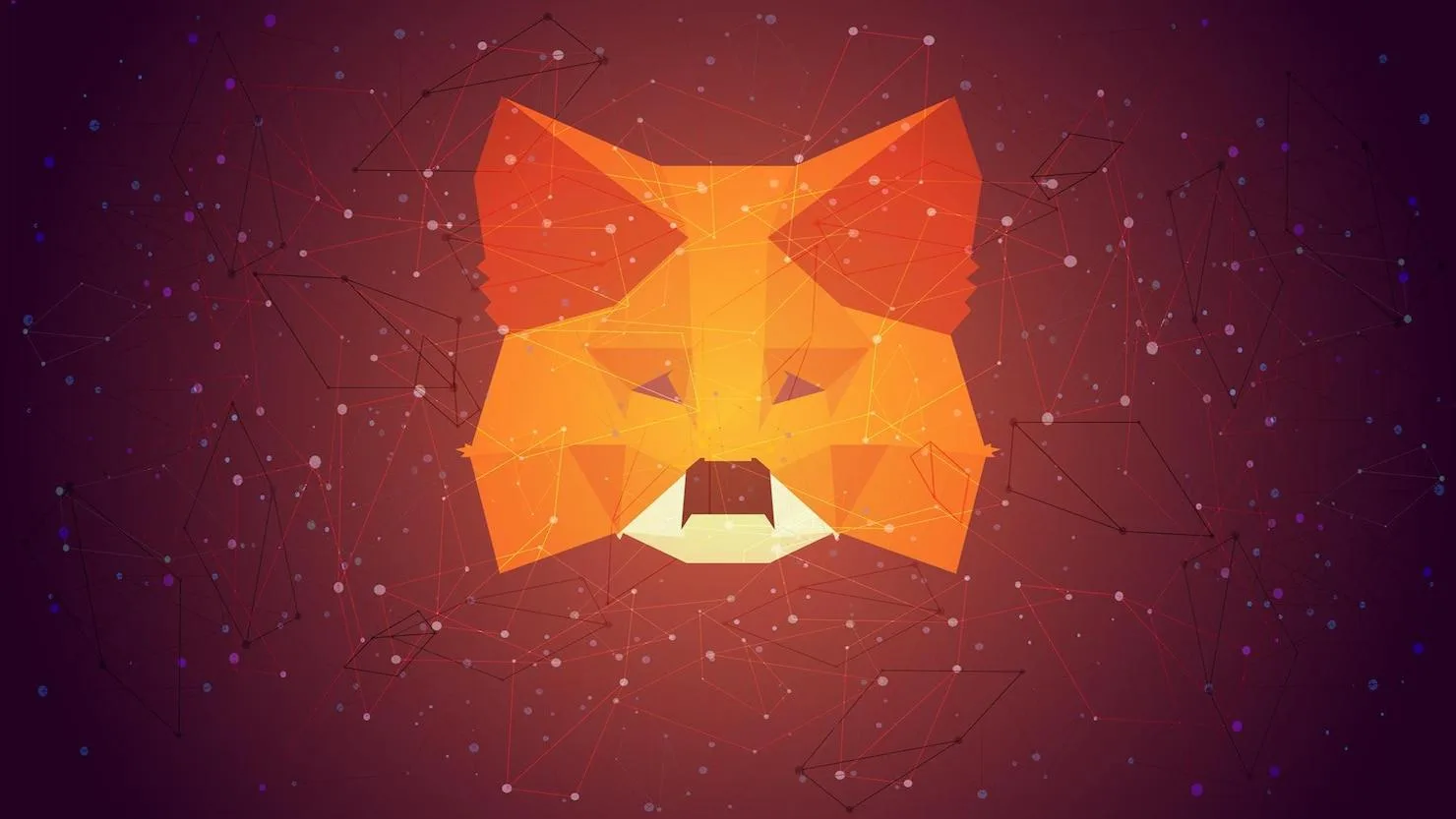

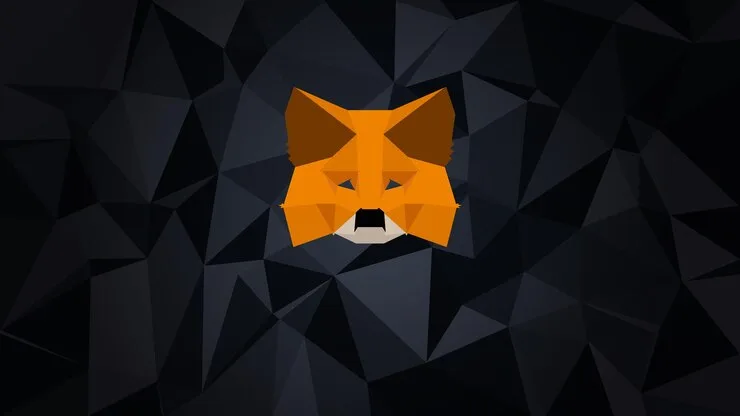

Discussion (0)