- Introduction: What is MetaMask and Why You Need It
- Understanding Cryptocurrency Wallets
- Getting Started: What You Need Before Creating a MetaMask Wallet
- Step-by-Step Guide: How to Create a MetaMask Wallet
- How to Add Networks to MetaMask (Ethereum, Binance Smart Chain & Others)
- How to Receive and Send Crypto Using MetaMask
- Connecting MetaMask to Decentralized Applications (DApps)
- Advanced Features: Swaps, Tokens, and NFT Integration
- Common Mistakes to Avoid When Using MetaMask
- Security Best Practices for MetaMask Users
- Troubleshooting MetaMask Errors and Issues
- How to Restore or Import an Existing MetaMask Wallet
- MetaMask Alternatives and Competitors
- Future of MetaMask: Trends and Updates (2025 and Beyond)
- Frequently Asked Questions
- Conclusion: Taking Control of Your Crypto Journey
Introduction: What is MetaMask and Why You Need It
In the ever-evolving world of cryptocurrency, MetaMask has become one of the most trusted and widely used digital wallets. It serves as a bridge between users and the blockchain, enabling seamless interaction with decentralized applications (DApps), decentralized finance (DeFi) platforms, and NFT marketplaces.
MetaMask is a free, open-source crypto wallet that allows users to store, send, and receive Ethereum-based tokens (ERC-20 and ERC-721). Beyond storage, it enables users to explore blockchain applications directly through their web browsers or mobile devices.
For beginners and students eager to understand cryptocurrency, learning how to create a MetaMask wallet is the first step toward entering the decentralized ecosystem safely and efficiently.
Understanding Cryptocurrency Wallets
Before diving into the setup process, it’s essential to understand what a crypto wallet does. A cryptocurrency wallet doesn’t actually store coins or tokens. Instead, it stores public and private keys—digital credentials that give you access to your crypto holdings on the blockchain.
Hot Wallets vs Cold Wallets
-
Hot Wallets: These are connected to the internet (like MetaMask), offering easy access and convenience. They’re ideal for regular users or small investors.
-
Cold Wallets: Offline storage options like Ledger or Trezor that keep funds secure from online threats.
Why MetaMask Stands Out for Beginners
MetaMask stands apart due to its simple interface, security features, and multi-platform support. It integrates seamlessly with browsers like Chrome, Firefox, Edge, and Brave, and is also available for iOS and Android devices. For anyone new to crypto, MetaMask provides an excellent balance between usability and control.
Getting Started: What You Need Before Creating a MetaMask Wallet
Before you set up your wallet, make sure you have the following essentials:
Supported Devices and Browsers
MetaMask works perfectly on:
-
Desktop browsers: Chrome, Firefox, Brave, and Edge
-
Mobile devices: Android (Google Play Store) and iOS (App Store)
Ensure your browser is updated to the latest version for compatibility and security.
Essential Safety Practices Before Setup
-
Avoid public Wi-Fi during installation.
-
Download MetaMask only from official sources (https://metamask.io).
-
Do not share your recovery phrase with anyone.
These practices form the foundation of crypto security.
Step-by-Step Guide: How to Create a MetaMask Wallet
Step 1: Download and Install MetaMask
Installing MetaMask on Chrome, Firefox, and Edge
-
Visit the official MetaMask website → https://metamask.io.
-
Click on “Download.”
-
Choose your browser and click “Install MetaMask for [Browser Name].”
-
After installation, click the MetaMask fox icon in your browser’s extensions bar to open the wallet.
Installing MetaMask on Mobile Devices (iOS & Android)
-
Go to the App Store (for iOS) or Google Play Store (for Android).
-
Search for MetaMask and download the official app (check developer: “ConsenSys Software Inc.”).
-
Once installed, open the app to begin setup.
Step 2: Create Your Wallet
Choosing a Strong Password
Create a unique, strong password that contains:
-
At least 8 characters
-
A mix of uppercase, lowercase, numbers, and symbols
This password secures your wallet locally on your device.
Understanding Terms of Use
Before proceeding, read the terms of service carefully. MetaMask is non-custodial, meaning you alone are responsible for your wallet and recovery phrase. The MetaMask team cannot restore your funds if you lose your keys.
Step 3: Secure Your Secret Recovery Phrase
What Is a Recovery Phrase and How It Works
Your Secret Recovery Phrase (SRP)—also called a seed phrase—is a 12-word combination automatically generated during setup. It’s the only way to recover your wallet if you lose access to your device.
Best Practices for Storing Your Phrase Safely
-
Write it down on paper (never store it digitally).
-
Keep multiple physical copies in safe locations.
-
Avoid sharing or taking screenshots of your SRP.
Losing this phrase means losing access to your wallet forever.
Step 4: Accessing and Using Your MetaMask Dashboard
Exploring Wallet Features and Options
Once your wallet is set up, you’ll see your Ethereum main account. From here, you can:
-
View your ETH balance
-
Add tokens
-
Connect to DApps
Adding and Managing Multiple Accounts
You can create multiple accounts under one wallet address. This helps organize funds—for example, one account for DeFi and another for NFTs.
How to Add Networks to MetaMask (Ethereum, Binance Smart Chain & Others)
By default, MetaMask connects to the Ethereum Mainnet. However, you can manually add other blockchains.
Adding Custom Networks
-
Open Settings → Networks → Add Network.
-
Enter details such as:
-
Network Name: Binance Smart Chain (BSC)
-
RPC URL:
https://bsc-dataseed.binance.org/ -
Chain ID:
56 -
Symbol:
BNB -
Block Explorer:
https://bscscan.com
-
Switching Between Networks Easily
After adding networks, use the network dropdown at the top to switch between Ethereum, Polygon, BSC, and others seamlessly.
How to Receive and Send Crypto Using MetaMask
Receiving Cryptocurrency
-
Click on your account name to copy your public address.
-
Share this address with the sender.
-
Wait for blockchain confirmations to view your received funds.
Sending Cryptocurrency Safely
-
Click Send in your MetaMask dashboard.
-
Paste the recipient’s wallet address.
-
Enter the amount and gas fee (transaction cost).
-
Confirm and approve the transaction.
Always double-check the address before sending; blockchain transactions are irreversible.
Connecting MetaMask to Decentralized Applications (DApps)
Authorizing Wallet Access to DApps
MetaMask allows secure interaction with DApps:
-
Visit the DApp (e.g., Uniswap, OpenSea).
-
Click “Connect Wallet.”
-
Choose MetaMask → approve connection.
Common DApps That Support MetaMask
-
Uniswap – for decentralized token swaps
-
OpenSea – for NFT trading
-
Aave – for decentralized lending
-
MetaMask Portfolio – track and manage crypto assets
Advanced Features: Swaps, Tokens, and NFT Integration
Using MetaMask for Token Swaps
MetaMask’s built-in swap feature enables users to exchange tokens directly within the wallet, ensuring privacy and convenience.
Managing ERC-20 Tokens
To view custom tokens:
-
Click Import Tokens.
-
Enter the contract address (found on Etherscan).
-
Add and track your token holdings instantly.
Viewing and Storing NFTs in MetaMask
In the mobile app, NFTs appear under the NFT tab. Desktop users can connect MetaMask to platforms like OpenSea to view NFT collections.
Common Mistakes to Avoid When Using MetaMask
While MetaMask is designed for simplicity, beginners often make avoidable mistakes that can lead to security issues or loss of funds. Let’s look at the most frequent errors and how to avoid them.
Phishing Attacks and Fake Extensions
Cybercriminals often create fake MetaMask websites and extensions that mimic the official version. Always:
-
Install MetaMask only from metamask.io.
-
Bookmark the official site to avoid typosquatting (fake URLs).
-
Never enter your Secret Recovery Phrase on any third-party site.
A good rule of thumb: MetaMask will never ask for your recovery phrase online.
Forgetting to Backup the Recovery Phrase
Many users skip the backup step or store their recovery phrase in digital form (e.g., in a notes app). This exposes them to data theft.
👉 Always store your recovery phrase offline and in multiple locations—like a safe or secure notebook.
Sending Crypto to the Wrong Network
Tokens sent to incompatible networks (e.g., sending BNB to Ethereum Mainnet) can be lost permanently.
✅ Before sending any funds, double-check the receiving network and address.
Security Best Practices for MetaMask Users
Security is the backbone of your crypto journey. MetaMask’s non-custodial nature gives you control—but with that comes responsibility.
Using Hardware Wallets with MetaMask
For maximum safety, link MetaMask with a hardware wallet like:
-
Ledger Nano X / S
-
Trezor Model T
This ensures your private keys never leave the hardware device, reducing exposure to hacks or phishing attacks.
Keeping Your Wallet Private and Safe
-
Use a strong, unique password (different from your email or social media).
-
Regularly lock your MetaMask wallet when not in use.
-
Avoid signing unknown smart contracts. Always verify the DApp before granting access.
-
Enable two-factor authentication (2FA) on any linked accounts or exchanges.
By following these practices, you significantly reduce the risk of unauthorized access.
Troubleshooting MetaMask Errors and Issues
Even reliable tools encounter occasional glitches. Here’s how to troubleshoot common MetaMask problems.
Wallet Not Connecting to Browser
If MetaMask doesn’t connect to your DApp or exchange:
-
Refresh the page and restart your browser.
-
Clear cache and cookies.
-
Ensure MetaMask is unlocked and you’re on the correct network.
If the problem persists, disable other browser extensions that might interfere.
Lost Recovery Phrase or Account Access
Unfortunately, MetaMask cannot restore wallets without a recovery phrase.
If you’ve lost it:
-
Check if you’ve written it down or backed it up somewhere.
-
Search your system files (e.g., “MetaMask” folder on desktop installations).
If it’s gone, there’s no way to recover your funds, as MetaMask does not store your credentials.
Transaction Errors and Delays
If your transaction is stuck or pending:
-
Increase the gas fee to speed up confirmation.
-
Use the “Speed Up” or “Cancel” feature in MetaMask.
-
Verify the transaction on Etherscan.io using your wallet address.
How to Restore or Import an Existing MetaMask Wallet
Restoring Using a Secret Recovery Phrase
If you’ve previously created a wallet:
-
Click “Import Wallet.”
-
Enter your 12-word Secret Recovery Phrase.
-
Create a new password to re-secure the wallet.
Your previous accounts and tokens will reappear once synchronization completes.
Importing a Wallet from a Private Key
If you have a private key from another wallet:
-
Open MetaMask → click Account Icon → Import Account.
-
Paste your private key.
-
Click Import to view your account.
MetaMask Alternatives and Competitors
Although MetaMask is widely popular, several other wallets offer similar functionality.
Trust Wallet, Coinbase Wallet, and Phantom
-
Trust Wallet – mobile-friendly and supports multiple blockchains.
-
Coinbase Wallet – ideal for those already using Coinbase Exchange.
-
Phantom – primarily built for Solana-based assets and NFTs.
Comparing Features and Security Levels
| Wallet Name | Supported Networks | Security | Best For |
|---|---|---|---|
| MetaMask | Ethereum, BSC, Polygon | High | Beginners & DApp users |
| Trust Wallet | 70+ blockchains | High | Multi-chain users |
| Coinbase Wallet | Ethereum, Bitcoin | Medium | Coinbase ecosystem users |
| Phantom | Solana | High | NFT collectors |
Future of MetaMask: Trends and Updates (2025 and Beyond)
The future of MetaMask is evolving alongside the blockchain landscape. As Web3 matures, MetaMask continues to expand with:
-
Layer-2 network integrations (like Arbitrum and Optimism)
-
Improved mobile features for NFT management
-
Enhanced privacy tools for anonymous browsing
-
Educational modules to help new users understand crypto safety
By 2025, MetaMask aims to become a unified Web3 gateway, not just a wallet.
Frequently Asked Questions
Conclusion: Taking Control of Your Crypto Journey
Creating a MetaMask wallet is your gateway to the decentralized world of blockchain technology. Whether you’re exploring NFTs, DeFi, or token trading, MetaMask offers a simple, secure, and versatile platform to manage your assets.
By following this guide, you’ve learned:
-
How to download, install, and secure MetaMask
-
How to connect to networks and DApps
-
How to protect yourself from common crypto threats
Remember, in the crypto world, your security is your responsibility. Keep your Secret Recovery Phrase private, double-check every transaction, and stay informed about new security updates.
For additional guidance and official updates, visit the MetaMask support page:
🔗 https://support.metamask.io
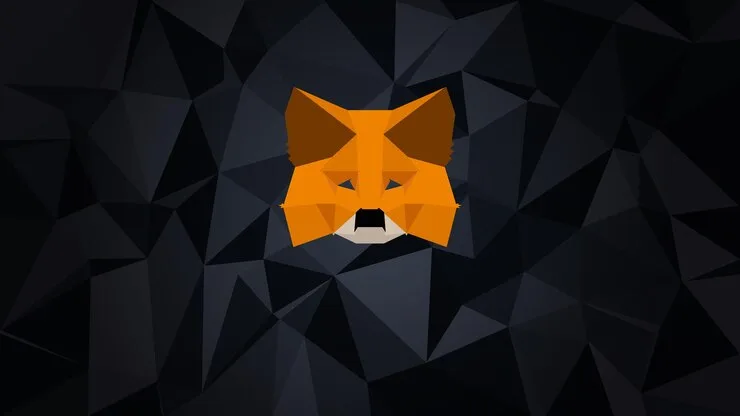



Discussion (0)